How to create a store
When shipping with the API you will need to assign it to a store.
Setting up your account means creating all the stores on our dashboard. The process of creating stores is straightforward, and we'll walk you through it:
First step, go to the dashboard right here.
Click Settings > All stores and click Add store
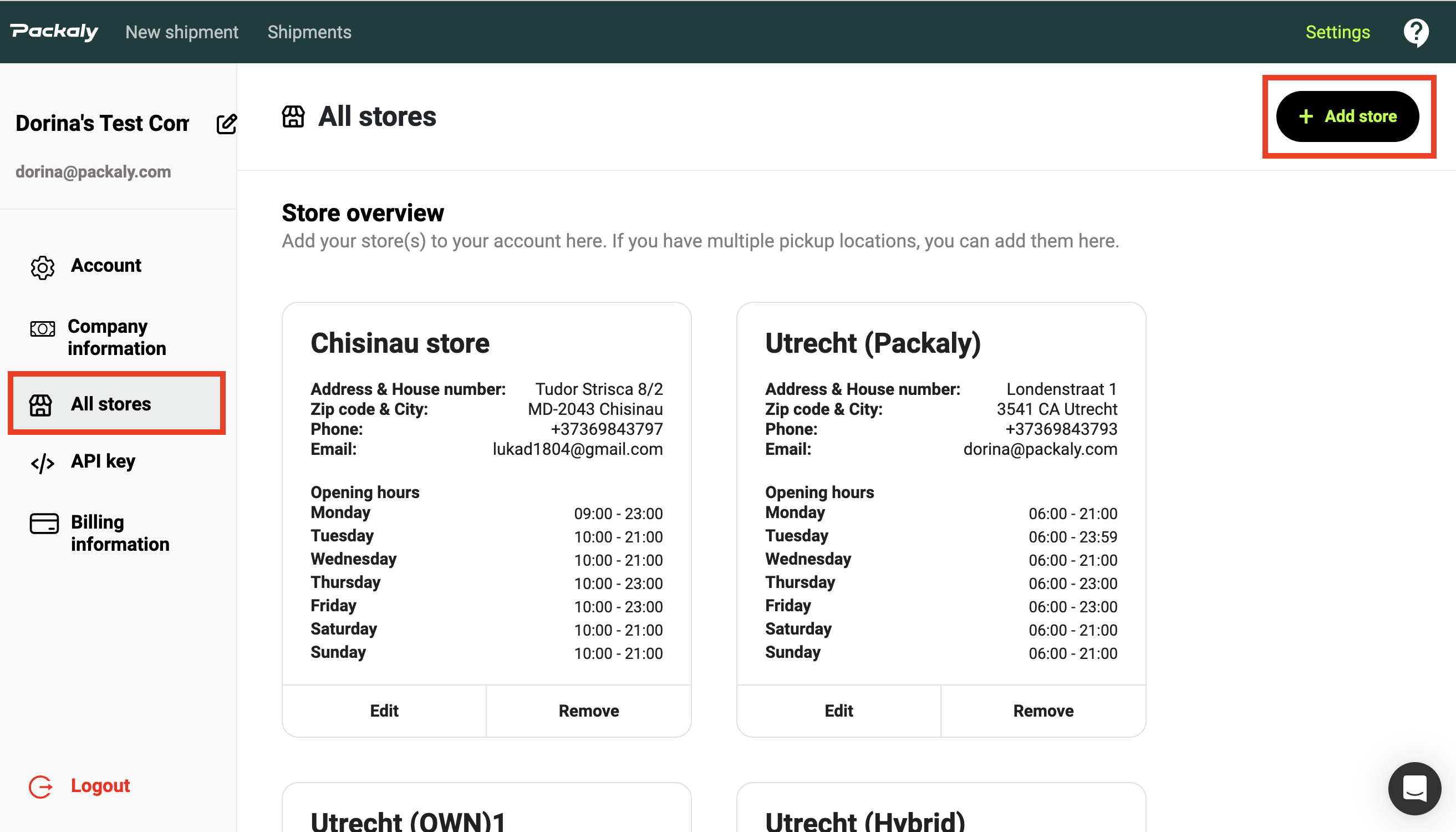
When you click the Add store button, a pop-up box will appear, prompting you to input all the required values for setting up a store. Please ensure that you enter all the information correctly.
Keep in mind that, for now, there are no validations in place to prevent the creation of 2 stores using the same data. However, should you come across duplicates, you have the option to remove or edit the stores.
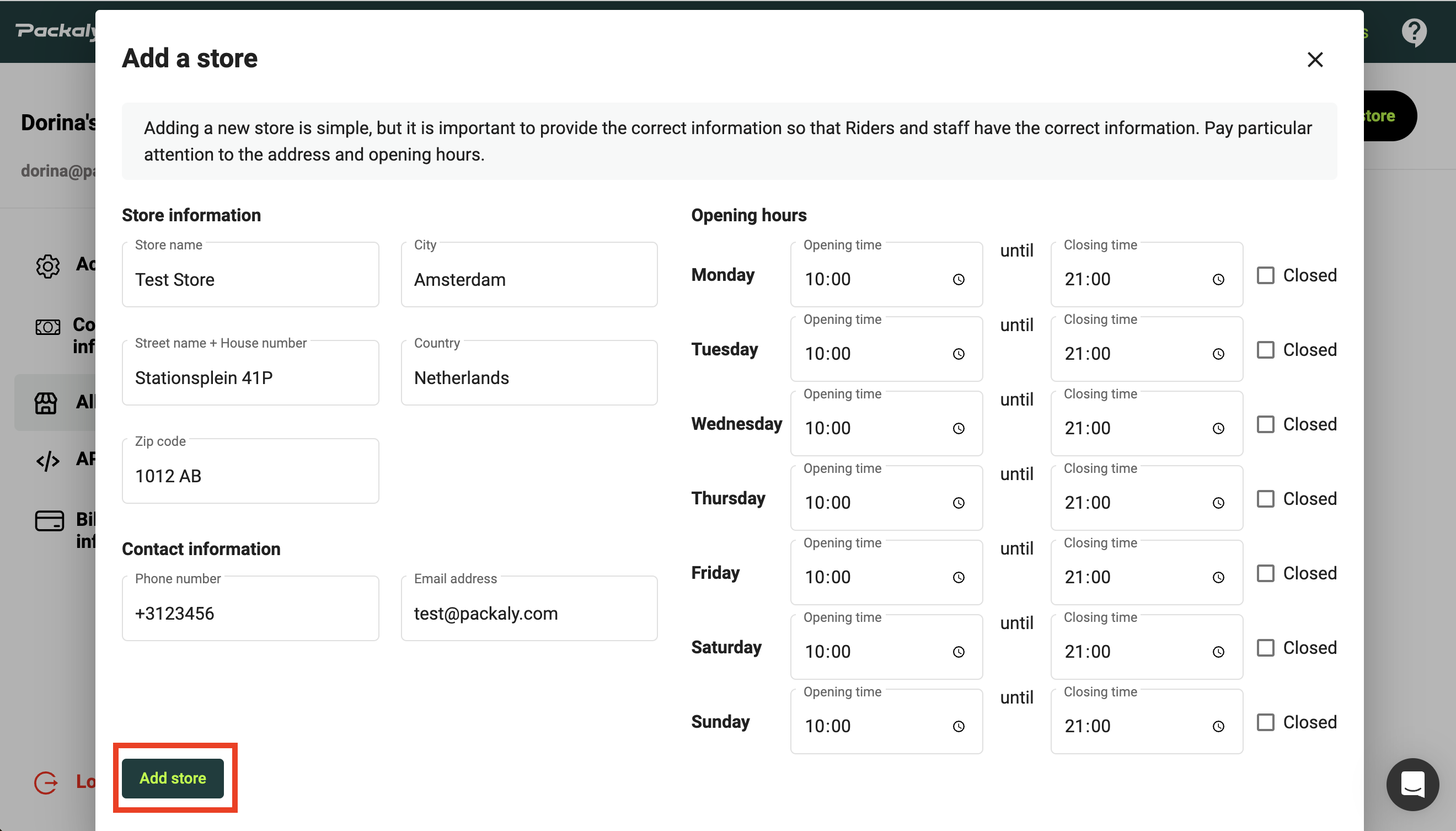
When clicking Add store you've created your first store! Congrats!
Changing opening hours
Are you store opening hours constantly changing or do you need to adjust them? This is done through the store management overview.
Updated over 1 year ago